Highlight your team members
A Team section is a great way to show the members that make up your team.
Kant Email includes the following:
- Team 1 — full width, with button
- Team 2 — two column layout, with social links
Team 1
This section focuses on the whole team, by providing a large full width image and a call to action button that you can use to link to your About Us page, for example.
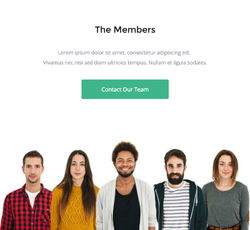
Team 2
Team 2 provides a two column layout that you can use to highlight a couple of your team members. It includes a short text, as well as social media icons, to link to their profiles.
On mobile, the two columns will stack on top of each other.
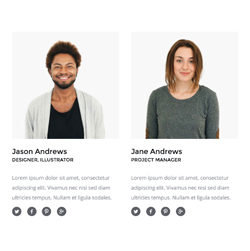
Customisation
Text
Font size, colour, weight, spacing, all can be changed through inline CSS.
Images
Simply change the src="" and width="" of each image. If you want use retina images, make sure your own image is twice the pixel size of the placeholder.
Top & Bottom Spacing
Team sections use both Universal and Row spacers from Pine, so you need to look for and adjust the values in both lines like this:
<div class="spacer" style="font-size: 30px; line-height: 30px; mso-line-height-rule: exactly;"> </div>... and like this:
<tr>
<td class="spacer" height="80" style="font-size: 80px; line-height: 80px; mso-line-height-rule: exactly;"> </td>
</tr>On mobile, these spacers are reset to be 30px high. You can change that in the embedded CSS:
.spacer {height: 30px; line-height: 100% !important; font-size: 100% !important;}