Trigger a response from your users
Use CTA sections to encourage your users to click through your emails. The product includes the following call to action sections:
- Basic
- With Background Image
Both include these layout variations:
- Button & Content Centered
- Button Left / Content Right
- Button Right / Content Left
Basic
The Basic call to action section only includes a left/right/center aligned button and content, inside a full width column. You can adjust the background colour with with the bgcolor="" attribute on the parent row table.

With Background Image
Similar to the Basic one, but with an image background. Coded with background image support for Outlook and Windows 10 Mail, too.
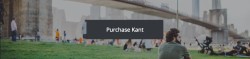
Customisation
Button
Text and buttons can be customised with inline CSS. Checkout the button component in our email framework.
Background image
Change all instances of the dummy image with a URL to your hosted image. There are 2 places you need to do this in: the background="" attribute, and the src="" of the <v:image /> element (the latter for Outlook 2007 - 2016).
Top & Bottom Spacing
Change the font-size and line-height: values on the <div class="spacer">:
<div class="spacer" style="font-size: 50px; line-height: 50px; mso-line-height-rule: exactly;"> </div>Limitations & Other Notes
Background Images
MailChimp's editor doesn't update the VML code that Outlook uses to show background images. You need to do this manually by editing the template code, as they don't provide any way of doing it with their online builder.
