Because all good things must come to a great end
The template comes with several footers, designed for a wide varitey of use cases. They all include common things like a logo, address, social icons, and, of course, legal text/unsubscribe links.
Footers also use a Divider component from Acorn, which you can customise just like a spacer.
Footer 1
Logo and social icons come first, separated with a divider from the legal text.
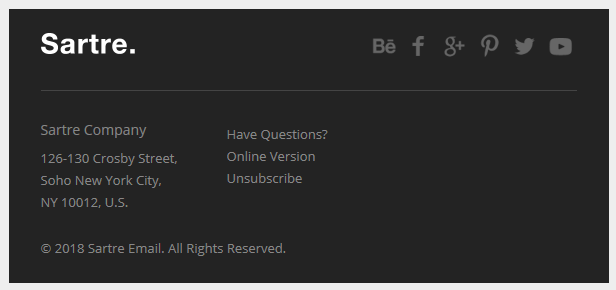
Footer 2
Logo and address or legal text come first, followed by the social icons and copyright text.
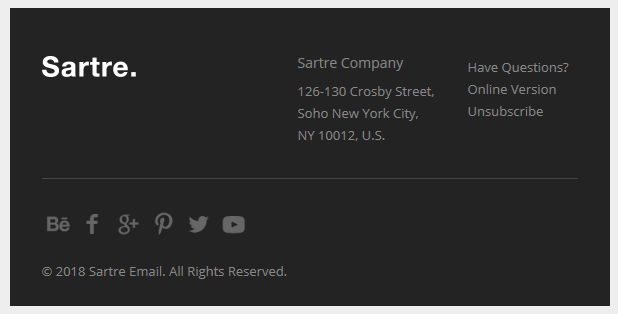
Footer 3
A balanced, centered mix of the first two footers.
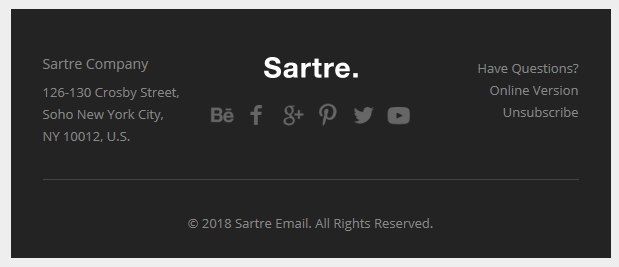
Footer 4
Add more text to your footer, and also provide a call to action button.
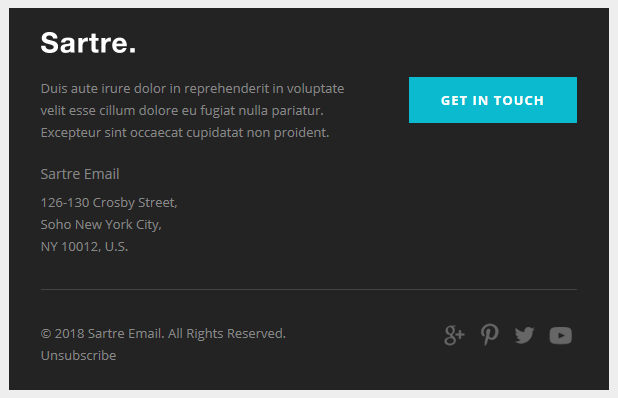
Footer 5
Short, centered, straight to the point.
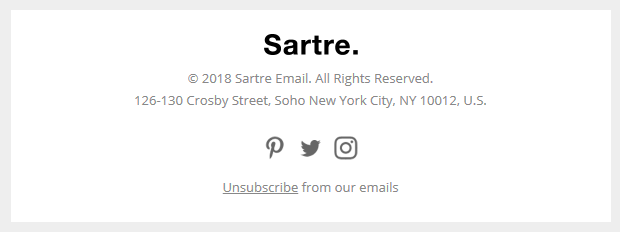
With AppStore Buttons
This variation includes App Store buttons, if you need to remind subscribers to download your mobile apps.
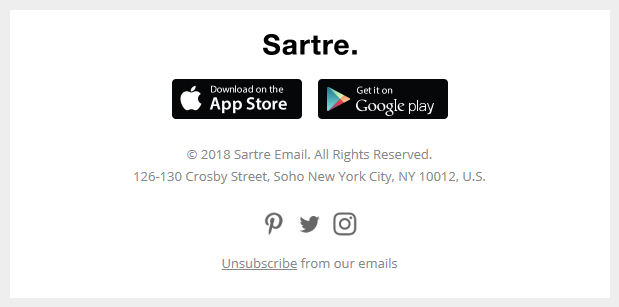
Footer 6 Logo Left/Right
A two column version of Footer 5, with the logo to the left or right.
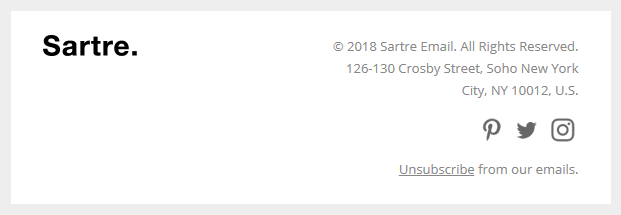
Customisation
Links & Text
Links and text styles can be changed via inline CSS.
Talking about links, Unsubscribe in the ESP-integrated versions uses the platform's special unsub link code, so you're covered out of the box. However, if you're using StampReady to build a layout for some other platform, remember to add your provider's code as the URL.
Logo & Images
Simply change the src="" and width="". For retina images, keep the width="" defined by the template, and use an image that is double the width and height of the placeholder image.
Background Colour
Change the HEX colour inside bgcolor="" on the <td>'s:
<td class="px-sm-16" align="center" bgcolor="#EEEEEE">
<table class="container" cellpadding="0" cellspacing="0" role="presentation" width="600">
<tr>
<td class="px-sm-8" align="left" bgcolor="#232323" style="padding: 0 24px;">
...
</td>
</tr>
</table>
</td>Footers use #EEEEEE for the 'outside' colour (basically, the email body), and #232323 or #FFFFFF for the inside of a section. When using the integrated versions, such as MailChimp or StampReady, you need not worry about this: controls for changing them are provided through their UI.
Top & Bottom Spacing
Change the line-height: value on the <div class="spacer":
<div class="spacer line-height-sm-0 py-sm-8" style="line-height: 24px;">‌</div>For spacing on mobile, we generally use the py-sm-8 class, that sets the spacer to be 16px high. You can change it to one of the other mobile spacing classes in Acorn. Learn more about spacers in Acorn.
