Countless countable things for your emails
Stats are two or three-column layouts that you can use to display short pieces of information, like achievements, the number of projects, clients, or follower count.
In Sartre Email, they come in 3 shapes:
- Basic
- Boxed
- With Background Image
Basic
Basic Stats are made up of three columns separated by a subtle border. You can customise the text and background styles. On mobile, the columns stack vertically, and the borderless-sm class hides the separators.
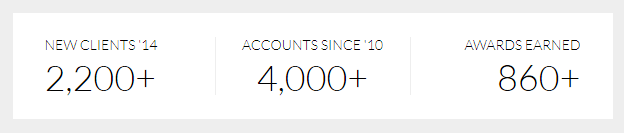
Because having centered text in a Stats section requires more work than just centering text (paddings, widths), we also provide a stand-alone variation for that (stats-2.html). It might not look very different at a first glance, but if you want centered stats, this variation will save you some headaches.
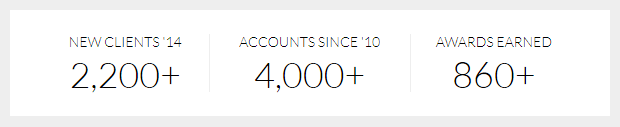
Boxed
Two column Stats section, with a background colour on each column.
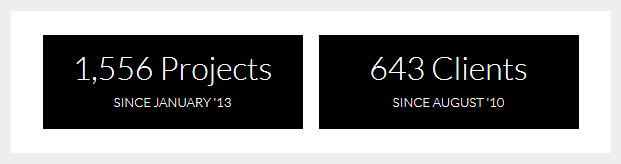
We've also included a variation (stats-5.html) that uses a background image and a semi-transparent background colour for the actual boxes.
Note: Although the background image is supported in Outlook and Windows 10 Mail, the semi-transparent box background colour is coded with rgba in CSS, and will fallback to a solid colour where it is not supported.
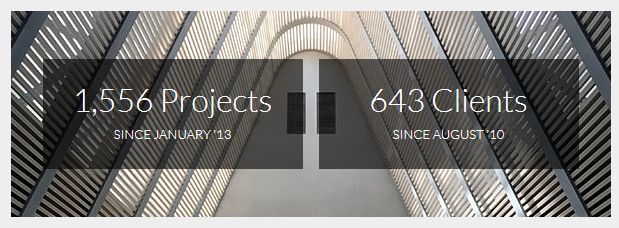
With Background Image
Same 3-column layout with separators, but with a background image instead of a solid colour. Of course, the background image works in all versions of Outlook, as well as in Windows 10 Mail.
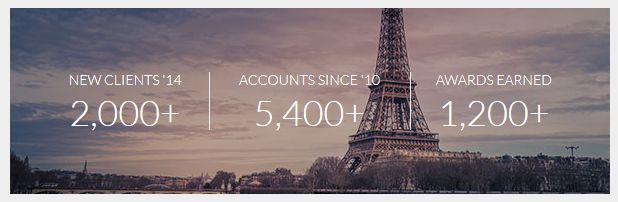
Customisation
Text
Font size, colour, weight, spacing, all can be changed through the inline CSS.
Background Colour
Change the HEX colour inside bgcolor="" on the <td> wrapping the container table, as well as on the inner <td>:
<td class="px-sm-16" align="center" bgcolor="#EEEEEE">
<table class="container" cellpadding="0" cellspacing="0" role="presentation" width="600">
<td class="px-sm-8" align="left" bgcolor="#FFFFFF" style="padding: 0 32px;">
...
</td>
</table>
</td>For the semi-transparent overlayed boxes, change the rgba values in the inline CSS.
Background Image
Change the image path in the inline background-image CSS property, and in the src="" of the <v:image /> tag, for Outlook & Windows 10 Mail.
<td class="px-sm-16" align="center" bgcolor="#0CBACF" style="background-image: url('https://dummyimage.com/1200x388/0CBACF'); ...">
<!--[if gte mso 9]>
<v:image src="https://dummyimage.com/1200x388/0CBACF" ... style="width:600px;height:194px;" />
[...]
</td>Top & Bottom Spacing
Change the line-height: value on the <div class="spacer":
<div class="spacer line-height-sm-0 py-sm-8" style="line-height: 24px;">‌</div>For spacing on mobile, we generally use the py-sm-8 class, that sets the spacer to be 16px high. You can change it to one of the other mobile spacing classes in Acorn. Learn more about spacers in Acorn.
